I needed a way to do just this and researched many options, fire TV, Facebook Portal, cell phone accessories, and Alexa devices. I choose the Echo Show 5 as that could help with more issues than just video conferencing down the road.
Issues Faced With Setting Up the Echo Show 5: (don't worry - I found work arounds!)
- Having access to parents cell phone to receive text authentications - Alexa App, Voice, etc.
- Having access to parents email - again for authentication
- Not all setup can be done on the Show itself - the communications portion of the show - the main feature I bought it for - can only be setup within the Alexa app
- Supported phone - Alexa app only works on Android 6+ and iPhones. Most parents probably don't have a new android phone, or just have a flip voice phone with simple text!
- Setting up on WiFi once shipped to parent.
What you need:
- Compatible phone for Alexa App - use yours to log in with a new Amazon account. I used my old Android 6 phone and just setup on wi-fi
- Parents email account - or setup a new gmail account
- New Amazon account if they don't already have one. (prime is not required but you can add them to your prime account).
- Google voice account - setup to receive text message to the linked email account - use this to authenticate the phone use with amazon. You could use your Google number but if you want other to be able to call them using amazon devices, you need a separate number. I linked this temporally to my wife's cell phone as google voice sends a text verification.
- Hotspot or spare WiFi router with the same SSID/Password as parent's WiFi, or someone to set that up. I had someone local setup the Echo Show 5 to the facilities WiFi network.
Steps to setup:
Setting up the echo show:
One important step NOT to do - DO NOT import contacts in the Alexa app unless you have the parents phone - or you setup a spare phone with the parents credentials!!!! If you allow this on your phone - Alexa imports all your contacts and you can not delete them from the app. You have to call google support to reset the service.
- Get access to the parents email account or create a new gmail.
- Get Amazon account info - or setup a new Amazon account using the email from step 1.
- Setup the Alexa Show with the information requested during the setup sequence. If you setup a hotspot, or sub-router with the same Wi-Fi credentials as the parents network, enter those to connect the Alexa Show. Here is a good overview of the setup options.
Setting up Alexa App for Communications:
- If you don't have the parents phone, or it's not compatible with the Alexa App, use yours, or an older phone to download the Alexa app. If you plan on using the calling features - you will need a new google voice account to authenticate the Alexa app. I used my old android 6 phone and setup on WiFi. Since I already had a goggle voice number, I used my wife's cell number to setup the Google voice account as it also sends an authentication text to provision the service, as you can only tie one cell phone number to google voice.
- If you are setting up a spare phone, download the contacts on to the duplicate phone and setup with the same credentials as the parents phone. (Not sure this works on iPhone as I used Android and just sync'ed the contacts)
- Download the Alexa App on the phone and enter the Amazon credentials previously setup. If you are using your phone, DO NOT import contacts in the Alexa app/ If it is a clone of the parents phone, import the contacts.
- To setup the communications, click on the chat icon at the bottom of the phone.
- To access the contacts, or to manually add contact, click on the person icon at the top right of the phone.
- To allow "Drop-In" you must edit each contact that you want to allow, and enable the "Drop-In" permission. If you do not see the Drop-In permission, that contact does not have an Alexa app or device, or the number is not tied to their Alexa account.
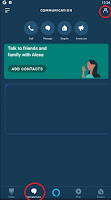
Summary
Once you have enabled the "Drop-In" feature for the contacts, you should be set to go and ship the Echo Show 5 to your parent or person who will be adding/setting up the local Wi-Fi. Don't forget to test it out a bit to make sure it's fine tuned for the services you want to setup in addition to the Drop-In feature.
Here are some things you can say to the Alexa Show to get you started:
Alexa, Play Pandora
Alexa, Stop Music
Alexa, what Is the News
Alexa, what is the Weather
Alexa, tell me a joke
Alexa, what is the weather in Dallas Texas
Alexa, Call [Contact Name]
Alexa, whats on tv now
Alexa, whats on tv tonight
I hope this helps you out. Now that I have been using this a while to video chat with my mom, I now realize that I need to find out a way to remotely control the TV and mute it when I "Drop-In". Sometimes the TV is to loud and the TV remote is across the room and she can't get to it! But that is for another day!
UPDATE: To control the TV Remotely - check this out!
UPDATE: To control the TV Remotely - check this out!
Happy chatting!!!!!!!!!



Thank you!
ReplyDelete